Earlier this year, we launched Formstack Workflows, a product add-on that allows businesses to transform repetitive tasks into automated digital processes—reducing errors and increasing productivity. With Workflows, multiple people in an organization can review, edit, and complete a single online form, and stakeholders can track the submission progress to identify bottlenecks.We’ve received a lot of great feedback on our Workflows add-on, and we’re happy to announce that we’ve made some improvements. Building automated workflows is now easier with 2 new features:
- Preview: Users can preview (and share) a workflow form before it’s published to verify process details.
- Edits: Users can edit a published workflow form to make changes.
To help you take full advantages of the Workflows add-on, we’ve broken down what you need to know about each of its new functionalities:
Workflows Preview
The Workflows preview feature allows you to view your workflow before you publish it. This means you can now validate the flow of each step and visualize what the experience will be like for participants. You can also share the workflow with anyone who is a Formstack user on your account via a preview link. When previewing your workflow form, you will notice 3 key items:
1. Paged View: This is the first of two view options, and it allows you to preview each step of the workflow form.
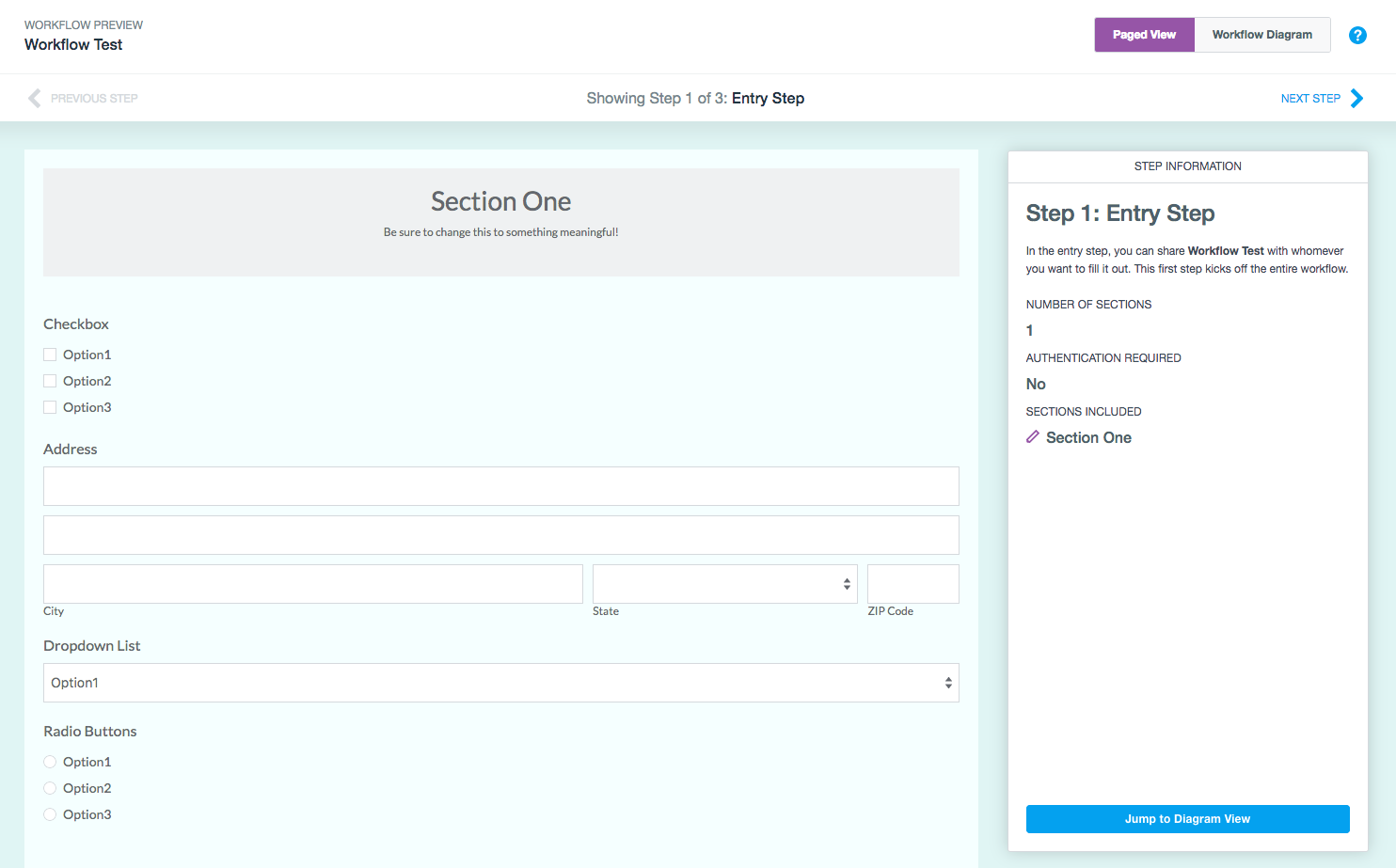
2. Diagram View: This is the second of two view options, and it allows you to preview the flow of the workflow form from one step to another.
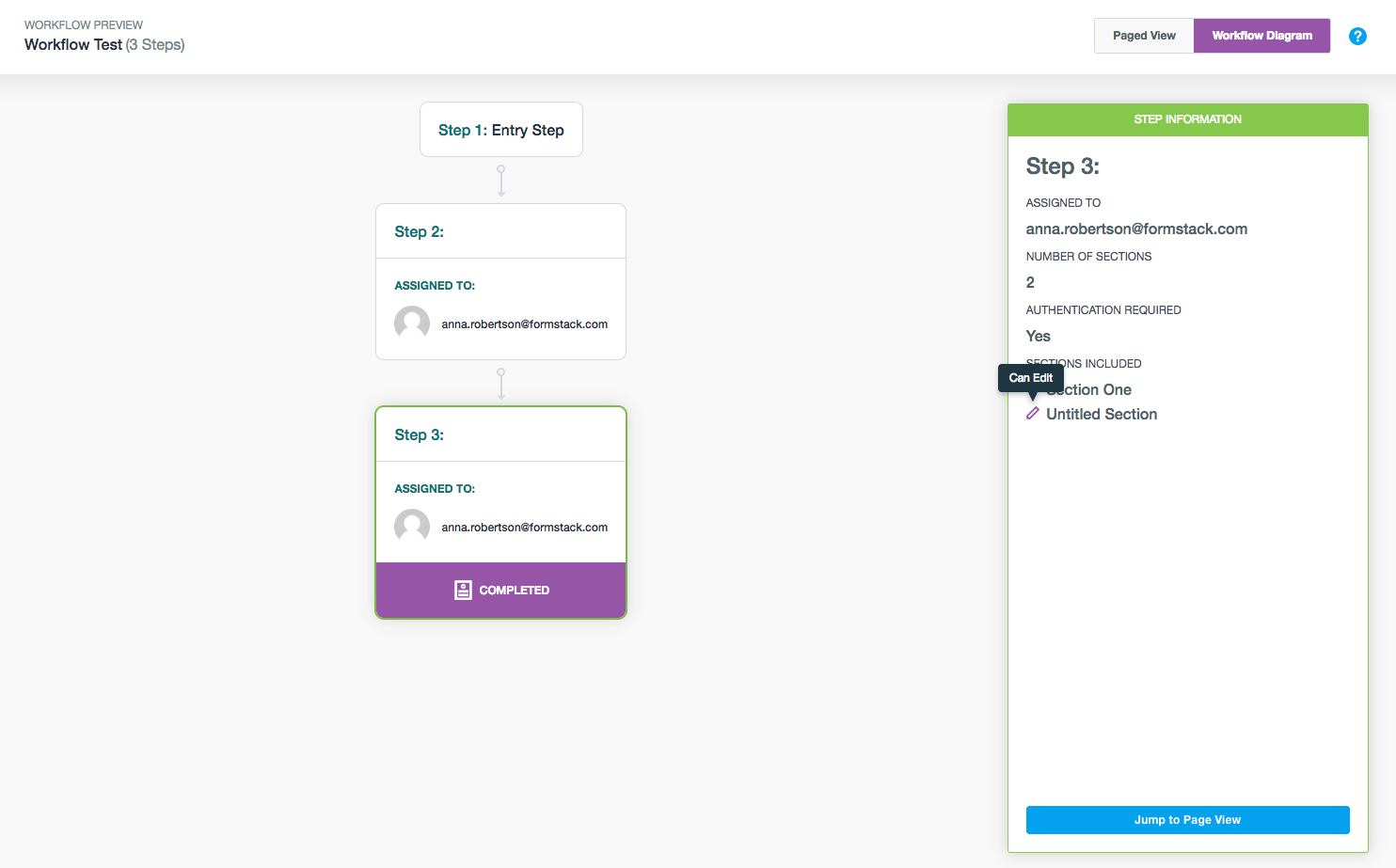
3. Step Information: This is an info box located on the right side of the screen in both Paged View and Diagram View. It provides a basic overview of the sections included, participant assignments, and viewing and editing rights. It also provides buttons for switching between Paged View and Diagram View.
To preview a workflow form, simply click the Preview button in the top right corner of the form (next to the Workflow Editor button) and select Paged View or Diagram View.
Note: The Preview view opens in a new browser tab, and you can easily jump between both view options by using the toggle button in the top right corner of the Preview screen.
Workflows Edits
The Workflows edits feature allows you to edit a published workflow form. This means you can now easily correct minor workflow errors or make iterations to your workflow over time. It also means you can avoid having to re-embed or relink your workflow forms because of a changed URL. To edit a workflow form, you have 2 options:
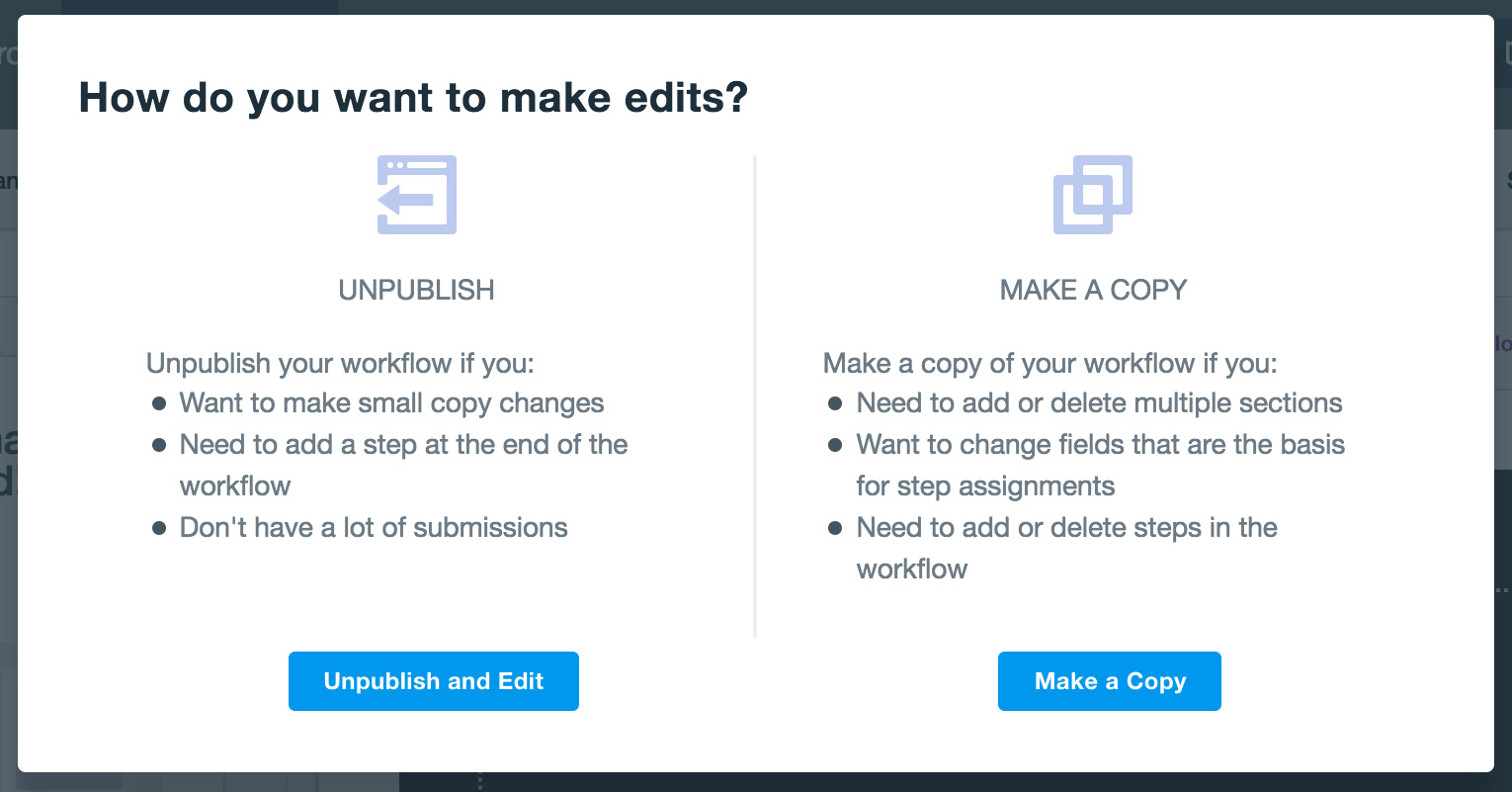
1. Unpublish: The unpublish option is best for workflows that need only minor changes (such as a copy update) or have low submission numbers. If you select this option while submissions are in progress, you must decide whether you want to pause the active submissions (i.e., leave each as is) or mark them as complete. No matter which option you choose, Formstack will export your existing submissions and email them to you.
2. Make a Copy: The copy option is best for workflows that need major changes (such as the addition or deletion of multiple sections). If you select this option, a V2 Workflow form will be created with an updated URL. The original workflow form will continue as is, and any submissions in progress will continue on the published form.
To edit your published workflow form, simply click the Make edits link on the left side of the Build page of your form. (Note: You can also find this link in the workflow editor.) Then, select the Unpublish and Edit button or the Make a Copy button.
Getting Started
Workflows is currently available as a separate add-on to your Formstack account. If you already have access to Workflows, log in now to check out these new features! If you’d like more information about Workflows or have questions about getting it added to your account, scroll through our Workflows page and submit the form at the bottom.
If you want to see Workflows in action, click below to check out our demo webinar.











